How To Hiberante Ubuntu? | Enable/Disable Hibernation | Show Hibernate Option In Power Menu
Short Bytes: In the Ubuntu Linux distro, the hibernation feature is disabled by default since the release of Ubuntu 12.04 on the machines which are not certified for Ubuntu. But the hibernation option is not gone forever. You can enable or disable the hibernation feature in Ubuntu 16.04 and its derivatives using the command line and text editors. It will also show up in the power menu.
ater versions, since 12.04, of the Ubuntu Linux distribution have the hibernation option disabled by default. One of the reasons is the lack of compatibility between Ubuntu and the computer hardware which is mostly dominated by Microsoft Windows. In fact, Windows itself doesn’t enable the hibernation option by default.
The process of hibernation in the case of Ubuntu involves copying what’s stored in the RAM and writing it to the swap partition before powering off the machine. This helps it retain the system state after it’s turned on. But it has been observed that hibernation option doesn’t work well. When the device is powered on, sometimes, all the open files and folders get lost. This has been a cause of my frustration many times. Similar is the case of the Suspend option.
Read More: 5 Ways To Use Calculator In Linux Command Line?
How to Hibernate Ubuntu 16.04?
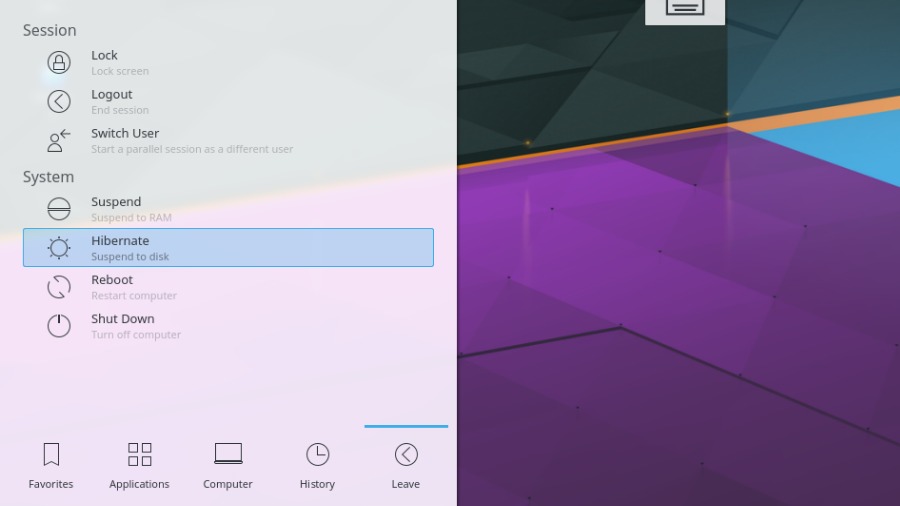
For all the needs, the command line is the ultimate destination. You can enable hibernation in Ubuntu by typing the following command in the terminal:
sudo pm-hibernate
Note: Save your work before running this command.
Your machine will turn off automatically after the command execution finishes. Restarting the machine would bring you to the same state where you left, i.e. all the applications and files would be as it is. If this happens then the hibernation process has done its job. If not, your machine would look as if you’ve restarted it with all the open applications gone.
In case, your computer is taking excess time to hibernate, you need to interrupt the hibernation process and turn it off manually using the power button.
Now, the thing is that you would have to type the command every time you want to hibernate your Ubuntu system. However, there is a way to enable to hibernation option forever and also show it the power menu.
How to enable hibernation in Ubuntu 16.04 permanently?
To make the Ubuntu hibernation process permanent, you need to create a new file using a text editor on the command line:
sudo nano /etc/polkit-1/localauthority/50-local.d/com.ubuntu.enable-hibernate.pkla
The system requires root privileges to enable the hibernation option, hence, the command sudo should be added. You can use other text editors like vi, gedit, emacs, etc.
Now, copy and paste the following text to file (use the mouse, keyboard shortcuts won’t work):
[Re-enable hibernate by default in upower] Identity=unix-user:*Action=org.freedesktop.upower.hibernate
ResultActive=yes
Action=org.freedesktop.login1.hibernate;org.freedesktop.login1.handle-hibernate-key;org.freedesktop.login1;org.freedesktop.login1.hibernate-multiple-sessions;org.freedesktop.login1.hibernate-ignore-inhibit
ResultActive=yes
Press CTRL+O to save and CTRL+X to exit the nano editor.
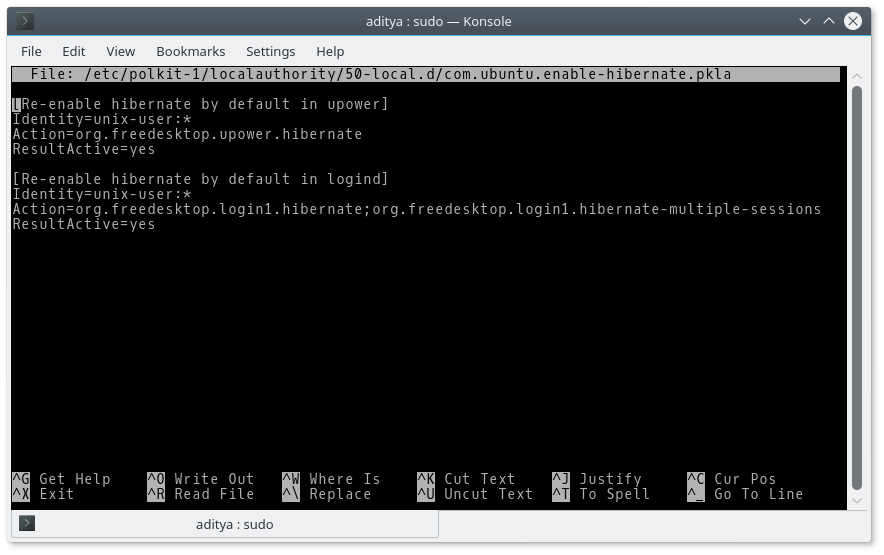
Now, logout of your system and then login again, you’ll start seeing a hibernate option along with the Shut Down and Suspend options.
https://fossbytes.com/enable-disable-hibernate-option-ubuntu-power-menu/
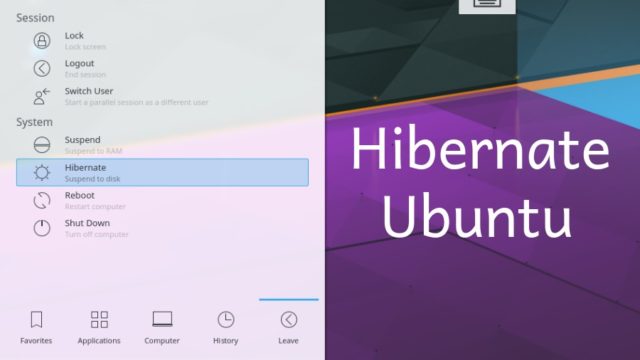
Comments
Post a Comment